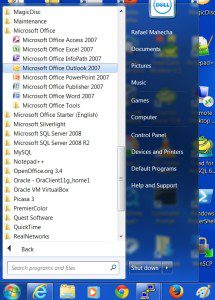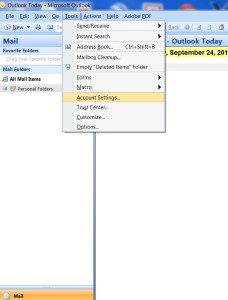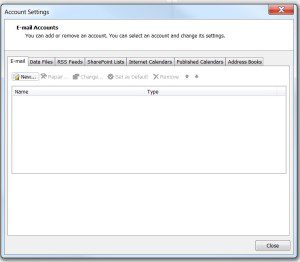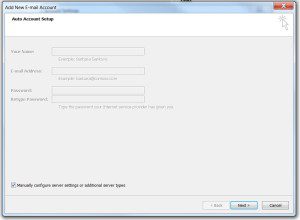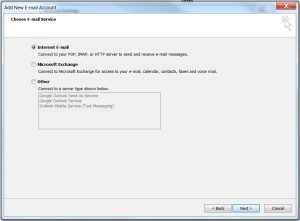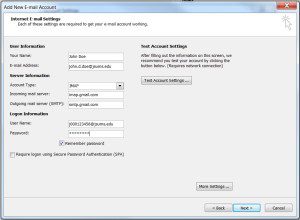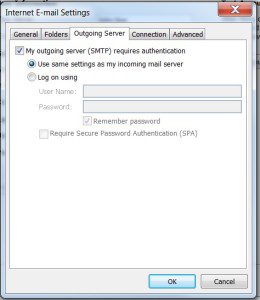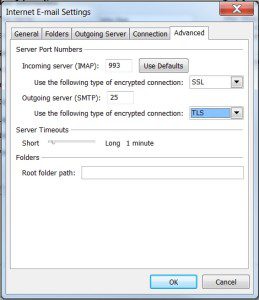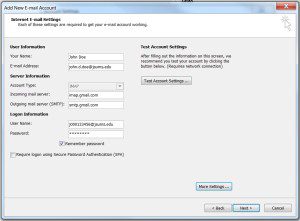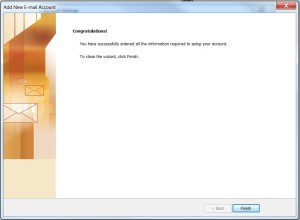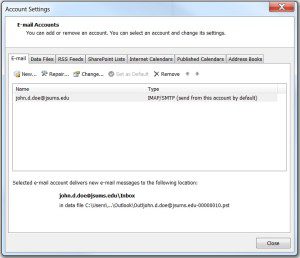Portability and ease of use makes "the web" the recommended way to access your JSU e-mail.
You can use any web browser of your choice, but Google recommends Chrome.
There are a number of ways in which you can configure your MS Outlook, among them: POP ("old way"), IMAP (described below), and probably the newest (and may be easiest?), Google Apps Sync for Microsoft.
Start Menu > Microsoft Office > Microsoft Office Outlook.
Tools > Account Settings.
E-mail Accounts > E-mail > New > Add new e-mail account > Manually configure server settings or additional server types > Next.
Internet E-mail > Next.
Fill in your information; name, email address
Account Type: IMAP
Incoming Server: imap.gmail.com
Outgoing serevr: smtp.gmail.com
Password: xxxxxxxx
Click: "More Settings…"
Internet E-mail Settings > Outgoing Server > My outgoing server (SMTP) requires authentication (DO NOT CLICK "OK" yet).
Advanced > Incoming server: "Use the following type of encrypted connection": SSL
Outgoing Server: "Use the following type of encrypted connection": TLS
Click "OK"
Click "Next"
Click "Finish"
Click "Close"
Google provides general configuration instructions: