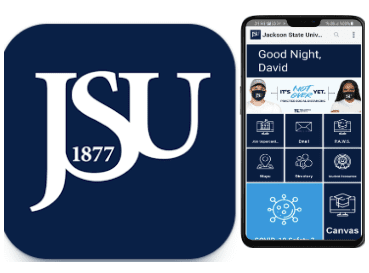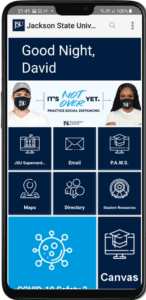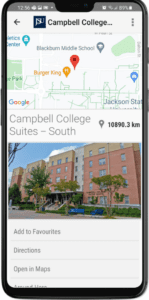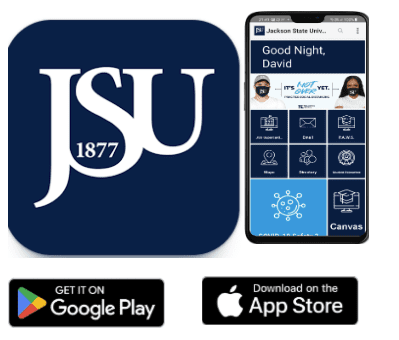JSUgo Mobile App
JSUgo is the official Jackson State University all-in-one mobile app designed to help JSU
students conveniently manage their academic and campus life on the go. With JSUgo, you can
Login to Canvas, check courses, view grades, access email, log in to THEE Portal, Student
P.A.W.S, see the campus calendar, browse the directory, check JSU dining options, explore the
library, find campus maps, and discover other useful links—all in one place.
Key Features
1. Course Access
o View your enrolled courses and class schedules via Student PAWS
o Stay updated with assignments, announcements, and deadlines via Canvas
2. Grades and Academic Records
o Quickly check your latest grades.
o Keep track of your academic progress without needing a computer.
3. Email
o Access your JSU email directly within the app.
o Stay connected with faculty, classmates, and campus news.
4. THEE Portal
o Securely log in to Thee Portal to access Student P.A.W.S for registration,
scholarship, financial aid and more.
o Manage your student profile and personal information on the go.
5. Campus Calendar
o Stay informed about important academic and campus events.
o Add event reminders and sync them with your personal calendar.
6. Directory
o Search the JSU directory for faculty, staff, and departments.
o Initiate calls or emails directly from the app.
7. JSU Dining
o Find out about meal plan options and campus dining updates.
8. Library Access
o Browse library resources, reserve materials, and check availability.
o Utilize quick links to research tools and library services.
9. Maps and Directions
o Locate buildings, parking areas, and amenities on campus.
10. Useful Links
o Quickly access other key JSU services: financial aid, advising, student orgs, etc.
Download and Installation
For iOS (Apple) click here
1. Open the App Store on your iPhone or iPad.
2. Search for “JSUgo”.
3. Tap “Get” or the cloud icon to download.
4. Once downloaded, tap “Open” to launch the app.
For Android (Google) click here
1. Open the Google Play Store on your smartphone or tablet.
2. Search for “JSUgo”.
3. Tap “Install”.
4. Once installed, tap “Open” to launch the app.
Tip: Ensure your device meets the minimum system requirements (listed on the app store pages)
for the best performance.
Getting Started
1. Launch the App
o Tap the JSUgo icon on your home screen.
2. Sign In
o Select a profile Student/Staff or Guest
o If you Select Student or Staff
o Accept the Terms of Use
o Enter onej-number and NetID password when prompted.
o Verify your Duo if prompted
o Your NetID is your unique used to access various campus services.
o Enable Notifications to receive latest news and campus updates.
o If you have trouble signing in, verify your credentials through the THE Portal
login or reset your password. By clicking here
3. Navigate the Dashboard
o The main dashboard will display tiles for courses, grades, email, etc.
o Tap on each feature to explore and manage your academic or campus resources.
Using JSUgo
1. Courses and Grades
o Tap “Courses” to see a list of current and past enrollments.
o Check your grades by selecting the relevant course, then navigating to the
“Grades” or “Progress” section.
2. Email
o Tap “Email” to open your JSU inbox.
o Compose, read, and manage your messages directly in the app.
3. Campus Calendar
o Tap “Calendar” to view university events, holidays, and important deadlines.
o Add events to your personal calendar or set reminders to stay organized.
4. Directory
o Use the “Directory” to quickly find contact information for professors,
departments, or offices.
o Tap on a contact to call or send an email.
5. JSU Dining
o Access daily menus, hours, and dining plan information.
o Locate dining facilities on campus maps.
6. Library
o Browse available resources, reserve materials, or chat with a librarian.
o Check your library account status and due dates.
7. Maps
o Interactive campus map helps you find buildings, parking areas, and more.
o Use the search function to get walking or driving directions.
8. Useful Links
o Quickly connect to financial aid resources, advising information, student
organization portals, and other important JSU web pages.
Frequently Asked Questions (FAQ)
Troubleshooting Tips
Additional Resources
Contact
Have questions or feedback? We’re here to help!
Email: appsupport@jsu.edu
Phone: 601-979-6400