Back to Degree Works Main Page
About Degree Works
What is Degree Works?
Degree Works is a Web-based tool for students to monitor their academic progress toward degree completion. Degree Works also allows students and their advisors to plan future academic coursework.
What is an audit?
A Degree Works audit is a review of past, current and "planned" coursework that provides information on completed and outstanding requirements necessary to complete a degree/major/minor/concentration.
Who has the ability to access Degree Works?
All active students will have access to use the Degree Works degree audit. Please note that only the degrees from the 2015-2017 catalog and later will be in Degree Works. If you intend to graduate under a catalog that is prior to Fall 2015, you will need to talk to you advisor and get a paper degree plan. Advisors, faculty, and selected staff will also have access for the purpose of supporting your progress through your academic career. You will only be able to see your own degree audit, and other students or your parents will not be able to see your audit unless you let them.
Is my information confidential?
Yes. Like other processes you use through PAWS, Degree Works is accessed through your secure login. Remember that your advisor, faculty, and authorized staff will be able to view the information contained in Degree Works.
Are my grades visible in Degree Works?
Yes. Once grades have been processed at the end of the semester, they are viewable in Degree Works. Courses in-progress are listed with a grade of “In Progress (IP)."
Is a Degree Works audit a transcript? Is this the same as my transcript?
No. Degree Works is an audit, a review, of your progress toward graduation, as well as an outline of requirements still needed to complete your program of study.
Does the Degree Works audit show all my courses even if I have taken them elsewhere?
Yes, all courses transferred in from other colleges, taken in the military, on permit or in study abroad should show on your degree audit. Certain courses may not be applied to your major if you have exceeded the allowable number of credits under the residency requirement.
Why isn’t my transfer work meeting a requirement?
There could be two reasons: first, the course did not meet either the minimum number of credits and/or minimum grade requirement for use in your program of study; second, all requirements have been met and this course is simply not needed.
Can I see a list of all of the classes I've taken?
Yes. Click on the "Unofficial Transcript" link at the top for a printable list of courses taken.
What do I do if I believe my information is incorrect?
You should consult your advisor and review your audit with him/her to ensure accuracy. The first step is to clarify what information you believe is wrong. These are the most common problems and courses of action:
· My major is wrong on my audit.
If you have not officially changed your major, you will need to petition for the change to occur. If you believe you have already officially changed your major check with the Registrar or Dean of the College Office.
· The requirements for my major are wrong.
Look at the catalog term that appears on the major requirements block of the audit. According to our records this is the catalog (entry year for your class) that you are using to complete your major requirements. If you believe you should be using older or newer requirements, contact your department head and the Registrar’s Office.
· My transfer courses don’t appear in the right place.
If you are concerned about a transfer course that should be applying in the audit, contact your department head and the Registrar’s Office.
· Classes are not applying in the “right” place.
Degree Works uses a ‘best fit’ approach for meeting requirements so classes may apply to different sections as you take more courses. If you have further questions, please contact your advisor or the Registrar’s Office.
· My advisor or department head gave me permission to substitute a course, but it’s not showing on my audit.
Talk with your advisor/department head. A petition may be required before the substitution can be noted on your audit.
· My minor is missing from my audit.
If you have not officially declared your minor, you must petition for the minor to appear on your audit. If you believe you have already petitioned to add the minor, check with the Registrar’s Office.
· My major requires me to complete a concentration, but it didn’t appear on the audit. What’s wrong?
The Registrar’s Office may not be aware of the concentration you are planning to complete. Have your advisor/department head contact the Registrar’s Office.
How can I update information?
You cannot update course information in Degree Works. If you need to change your major/minor/concentration (Undergraduates only), you need to complete the "Change of Major" form available from the Office of the Registrar in the B. F. Roberts Building.
How current will my information be in Degree Works?
The information in Degree Works is refreshed each night. Any changes made today (e.g., grade changes or classes added/dropped) will be seen in Degree Works tomorrow.
Can I register for classes in Degree Works?
No. Degree Works is a snapshot of courses in-progress, planned, and in academic history. Registration, add/drop, etc., are still handled through the registration function in PAWS.
Using the Audit
What will my audit show me?
Your audit will display the courses you've taken or are in progress. The audit will show you any degree, major, minor, or concentration requirements that are being met by the courses you've taken or that may be met upon satisfactory completion of courses in progress.
How is the degree audit organized?
The audit is divided in categorical sections called blocks.
First Block = Student demographic information
Second Block = Degree information
Third Block = Major details
Fourth Block = Elective details
Will I be able to view my entire history of courses taken at JSU?
Degree Works uses the information that is current for your transcript. You will be able to view any courses that have been completed/registered for/transferred by the date your audit was last refreshed. (Data is refreshed nightly.) Keep in mind that any transfer work or grade changes that have not been formally submitted and accepted will not appear on your audit.
When should I look at my degree audit?
Your degree audit is accessible 24 hours a day, 7 days a week from most networked computers. Review your degree audit information:
Before you meet with your academic advisor to discuss registration for an upcoming term.
Before registration, use it to plan your schedule for the term.
After you register to ensure that the courses you selected applied to your requirements like you thought they would.
After your grades for each term are posted.
Before you file for graduation, review your academic record.
Any time you make a change to your schedule or consider changing majors.
How do I know what classes I need to take?
Your audit will outline for you courses still needed to meet degree, major, minor, and/or concentration requirements within each specific block. You may then use this information to discuss your plan with your academic advisor.
Can I view course information in Degree Works?
Yes. By clicking on a course in your audit you can view the course description, pre-requisites required, and available course sections for the upcoming semester.
If I withdraw from a class, will that be reflected in my audit?
Courses from which you have withdrawn will appear in the insufficient block on your audit.
I repeated a course, how does it appear on the degree audit?
If a course is repeatable it will be listed in the Additional Course block. If a course is repeated but is not a repeatable course it will be listed in the insufficient block. If you notice this, please contact the Registrar's Office immediately.
What does the @ symbol mean?
If the @ sign appears with course numbers after it (i.e., @ 001-060), this means that you can take a 001-060 level course from any subject area. If it appears after a subject prefix (i.e., PSYC @), it means that you can take any Psychology course.
What is the Insufficient Block?
It is a list of courses that do not meet academic requirements.
What is the In-Progress Block?
These are courses that you are registered for but have not yet received grades. They could be courses in the past, present or future.
Using the Planner
When will the Planner be available?
The Planner will be available for advising in November 2016 for Spring 2017 early registration.
Will I be able to plan for future courses?
Yes. With the help of your advisor, you can set up a degree plan, known as the Student Educational Planner, which shows the courses you need to register for in each semester until graduation.
I’m already a junior. Is it too late for me to use the Planner?
Please note that only the degrees from the 2015-2017 catalog and later will be in Degree Works. If you intend to graduate under a catalog that is prior to Fall 2015, you will need to talk to you advisor and get a paper degree plan. In most instances, however, it will be to the student's advantage to use the 2015-2017 catalog.
Will the Planner confirm that a certain course is going to be offered in an upcoming semester?
Not at this time. However, you can be confident that core courses that fulfill each area of the core will be offered every fall and spring. Core courses from most core areas are also offered every summer. For courses in your major, you should discuss your planned courses with your advisor. Your advisor will remain your best source of information regarding course offerings in your major. Some department offices also maintain a list of courses that will be offered in future semesters.
If I put a course on my Planner, does that guarantee that this course will be offered?
No. In the future, we will use this information to help us plan each semester’s course schedule, but listing a course on your plan will not guarantee that it will be offered.
If a course has prerequisites, will the Planner notify me if I place it in my plan out of sequence?
No. You will want to review your plan with your advisor to ensure that you have courses in the proper sequence. You can also review the course descriptions in the catalog for prerequisite information for each of your courses.
I’m planning to take a course at another institution this summer. Should I put it on my planner?
Before you take a course at another college or university discuss it with your advisor to be sure it will count toward your degree.
Who has access to the plans I create through the Planner?
Advisors, faculty, and selected staff will also have access for the purpose of supporting your progress through your academic career.
Will my advisor make my plan for me?
Yes. Your advisor will create your plan during your advising session.
How can I share my plan with my advisor to make sure that it’s correct?
Your advisor can log in to Degree Works and review your plan online. You can also print your plan by using the print link in the upper-right hand corner of the planner and take a copy of your plan to your advising appointment.
Can I make more than one plan?
Yes. Your advisor will create your plan during your advising session.
How often should I update my Planner?
You should update your plan when you drop a course, receive an unsatisfactory grade in a course, or make any other changes that affect your degree progress. Once a semester ends and your grades are placed on your records, you’ll no longer be able to update information for that term.
Using "What If" Analysis
What is the "What If" feature?
The "What If" function allows you to hypothetically change your major. Your new "What If" audit will show you what coursework is required for this major, what courses you have taken that satisfy requirements, and what courses are still left for you to take.
If I use the "What If" feature, does this mean I have changed my major?
No. The "What If" function is for information purposes only. You will see the header "What If" Audit displayed at the top of the audit whenever an audit is run on a" What If" scenario.
Can my advisor see my "What If" scenario?
No. You can only process a single degree with each "What If" scenario you run. You can choose a double major or double minor. However, if you want to save multiple "What If" plans, you will need to save it as a PDF file to your computer, flash drive, or other storage device for future retrieval.
Can I view multiple "What If" scenarios on the same screen?
Yes. Degree Works will allow you to select more than one major at a time.
Can I save my "What If" scenario?
"What If" plans are not saved on Degree Works. However, if you want to save multiple "What If" plans, you will need to save it as a PDF file to your computer, flash drive, or other storage device for future retrieval.
If I like what I see in my "What If" scenario, how do I initiate those changes?
Speak with your advisor. If you need to change your major (Undergraduates only) you need to complete the "Change of Major" form available online and have your new advisor sign it, then deliver it to the Office of the Registrar in the B.F. Roberts Building.
Calculators
What does the Term Calculator show?
The Term Calculator will show you your estimated cumulative GPA after you fill in hypothetical grade information. By putting in your current earned credits and GPA and placing your in-progress courses in the table (this all will default in for you) along with the grade you anticipate receiving for each course; you will see a revised cumulative GPA based on the estimates you provided.
What does the Graduation Calculator show?
You enter the GPA you would like to have at graduation. The Graduation Calculator will show what GPA you will need to average over your remaining semesters to obtain your desired GPA at graduation.
What does the Advice Calculator show?
The advice calculator will show you how many credits must be earned at a certain GPA to achieve your desired GPA.
Is this calculated GPA guaranteed?
No. This is an estimate only.
Printing
Can I print my audit?
You can print your audit by clicking on the "Print" button at the top or you can print the Registration Checklist and/or save the audit in a PDF.
Can I print my plan?
Yes. There is a print button at the top of the planner. It is recommended to print the "Note Mode" version of the plan. Also, be sure to check "View" and then print. This will only print what is in your plan.